Tickle Monster Project
Use Tynker’s AI blocks to make a virtual monster come alive! Create a character that responds to hand movements.
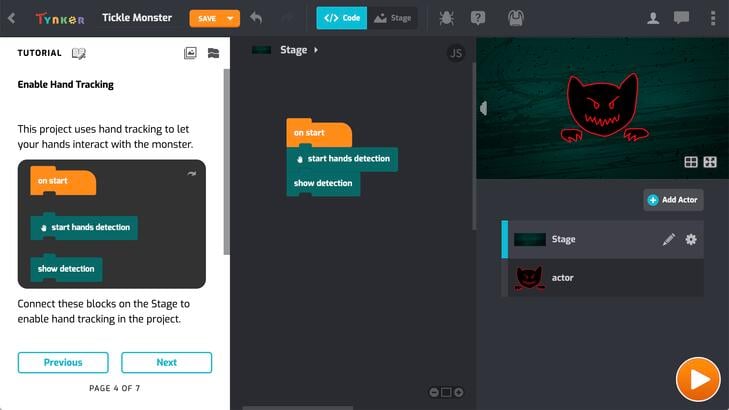
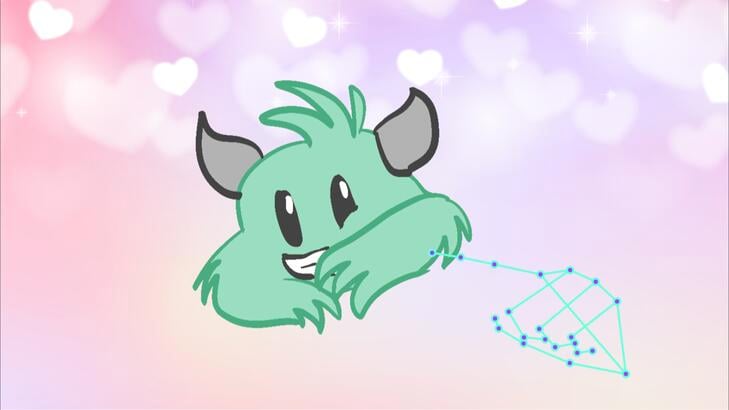
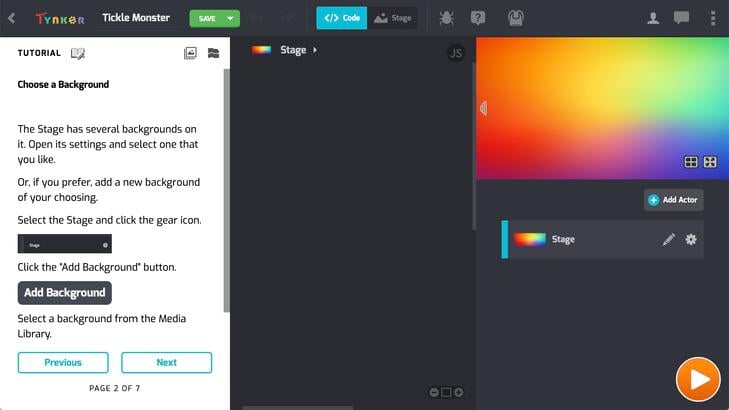
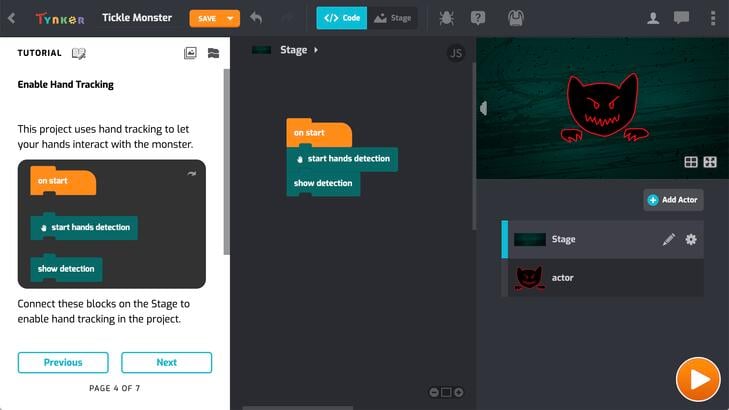
Activity Details
Invite your students to bring a delightful tickle monster to life using Tynker’s AI Pose Tracking library. This block coding activity teaches them to make their virtual monster respond to hand gestures. They’re supported every step of the way with an accessible sample project and tutorial.
A functioning webcam is required for this playful and interactive coding project.
Teacher Notes
Leverage the power of AI to spark imagination in your classroom. With Tynker’s AI-powered Hand Tracking blocks, students will give life to a virtual character that reacts to their hand gestures. Our pre-trained AI models simplify complex technology, making it accessible for young learners. Encourage your students to be inventive and program additional hand-triggered responses to expand their project’s interactivity.
Standards
CCSS-ELA: : RF.3.4.A, RF.4.4.A, RF.5.4.A, 6-8.RST.3, 6-8.RST.4, 6-8.RST.7
CCSS-Math: MP.1
CSTA: 1B-AP-11, 1B-AP-12, 1B-AP-15, 2-AP-13, 2-AP-17
CS CA: 3-5.AP.13, 3-5.AP.17, 6-8.AP.13, 6-8.AP.15
ISTE: 1.1.c, 1.1.d, 1.4.d, 1.5.c, 1.5.d, 1.6.b
Get Started in 5 Minutes
- 50+ tutorials for Grade K-12
- Progress tracking (needs classroom setup)
- Student metrics & certificates (needs classroom setup)
- Lesson guides & answer keys
- Marketing materials
More Hour of Code Activities
Frequently Asked Questions
-
What is the Hour of Code™?
The Hour of Code™ is a global movement designed to introduce students of all ages to computer science and programming. It consists of one-hour tutorials that are accessible to beginners and aim to demonstrate that anyone can learn to code.
-
Who can participate in the Hour of Code?
Anyone can participate in the Hour of Code, including students, teachers, parents, and individuals of all ages. Tutorials are available for various age groups and skill levels, from young children to adults.
-
Do I need any prior coding experience to join the Hour of Code?
No prior coding experience is necessary to participate in the Hour of Code. The tutorials are designed to be beginner-friendly and are suitable for people who have never coded before.
-
How can I organize a Tynker Hour of Code event at my school or community center?
To organize an Hour of Code event, visit Tynker's Hour of Code page and explore the resources available for educators and organizers. You can find lesson plans and step-by-step guides to help you set up a successful event.
-
What resources are available for teachers and parents to support Tynker Hour of Code?
Tynker Hour of Code offers teachers and parents various resources, including a Teacher Planning Guide, lesson plans, activity guides, and community forums. These resources are designed to help educators and parents facilitate coding sessions and encourage children to learn computer science.
-
What devices do I need to participate?
Each Hour of Code™ student needs a desktop, laptop, or Chromebook with an internet connection and an up-to-date browser. No downloads are required. Students can work in pairs on the same device if not enough devices are available.
-
How do I set up a classroom?
If you’re a Tynker teacher, you may have already completed this step – nice work! For those who still need to get set up: take 2 minutes to create a Tynker account and add a classroom for your students. We provide all the scaffolded content, so your work is done! Once you’re signed in, visit "MY CLASSES" inside your dashboard to get started with Hour of Code™ games.
-
How do I set up student rosters?
You can set up your student rosters with Clever, Google Accounts, or Tynker Accounts. If you use Clever, read this post to set up your classes. If you use Google Accounts, watch this quick setup video. To create Tynker Accounts for your classes, this quick video walks you through the process.
-
How do I add students to my classroom?
Once you set up a classroom, you can add students and assign programming puzzle game lessons through your teacher dashboard. You can import students to a single classroom, add them to multiple classrooms, manually create individual Tynker accounts, or have your students add themselves using a class code.
-
What do I get in my Tynker teacher dashboard?
Your teacher dashboard is where you can access all your teacher guides, answer keys, student metrics, and certificates. You can see just how much your students are coding and even help them if they get stuck! You can print out personalized achievement certificates for each student at the end of an Hour of Code.


