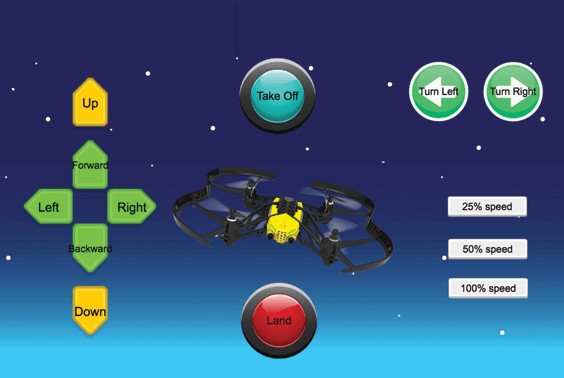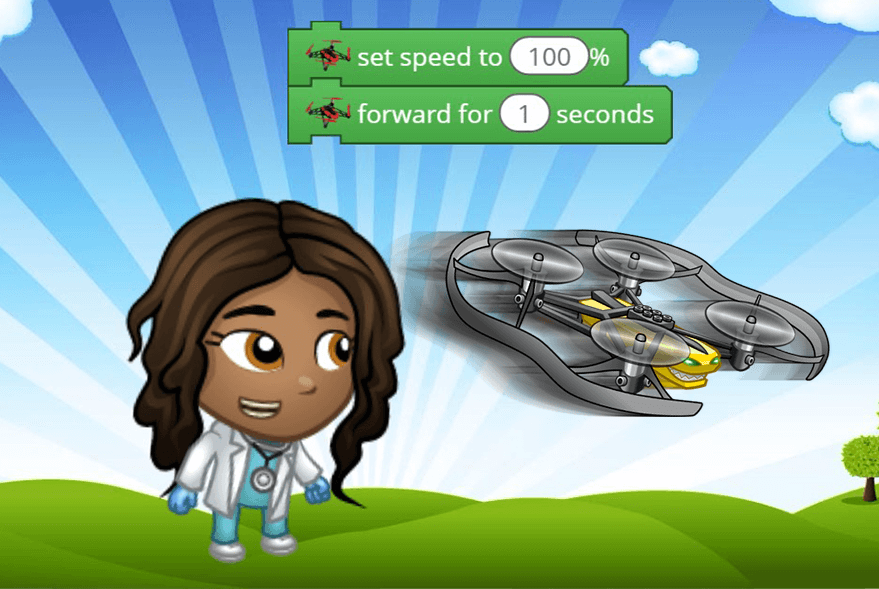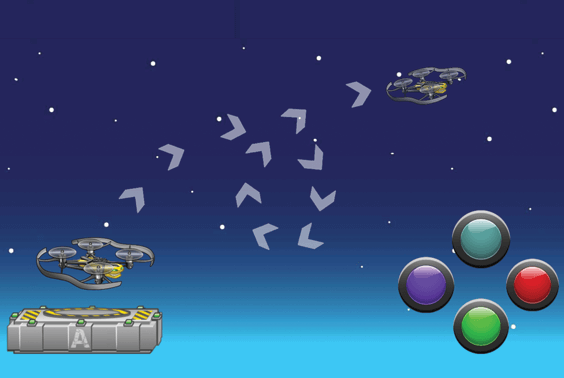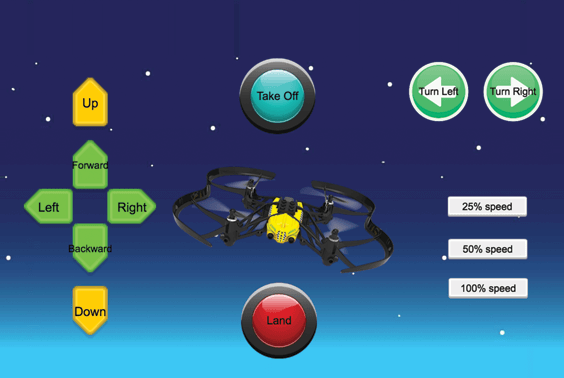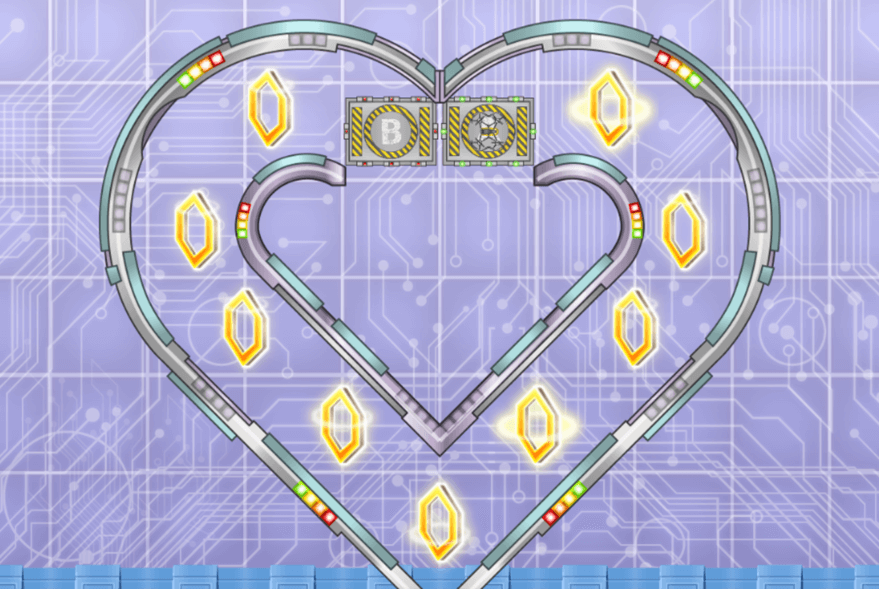Answer Key
Module 2: Controller
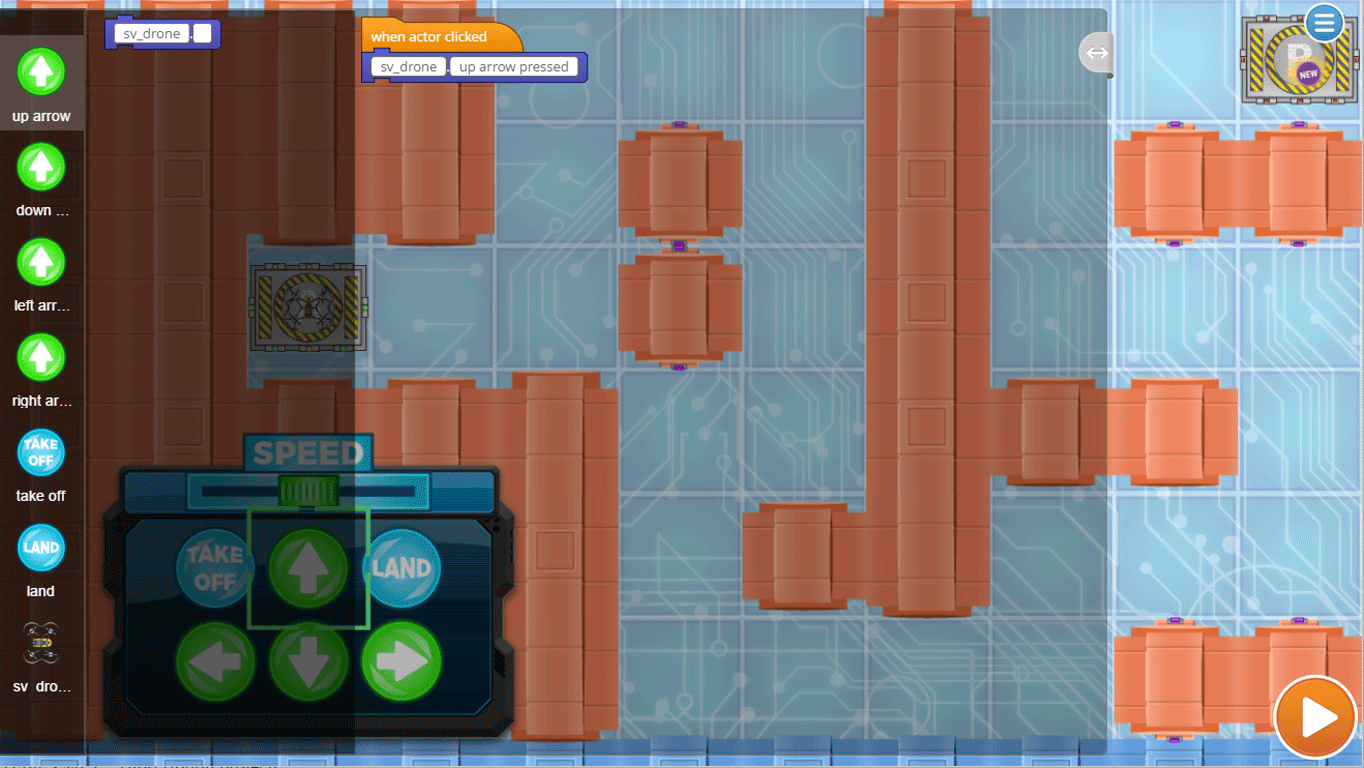
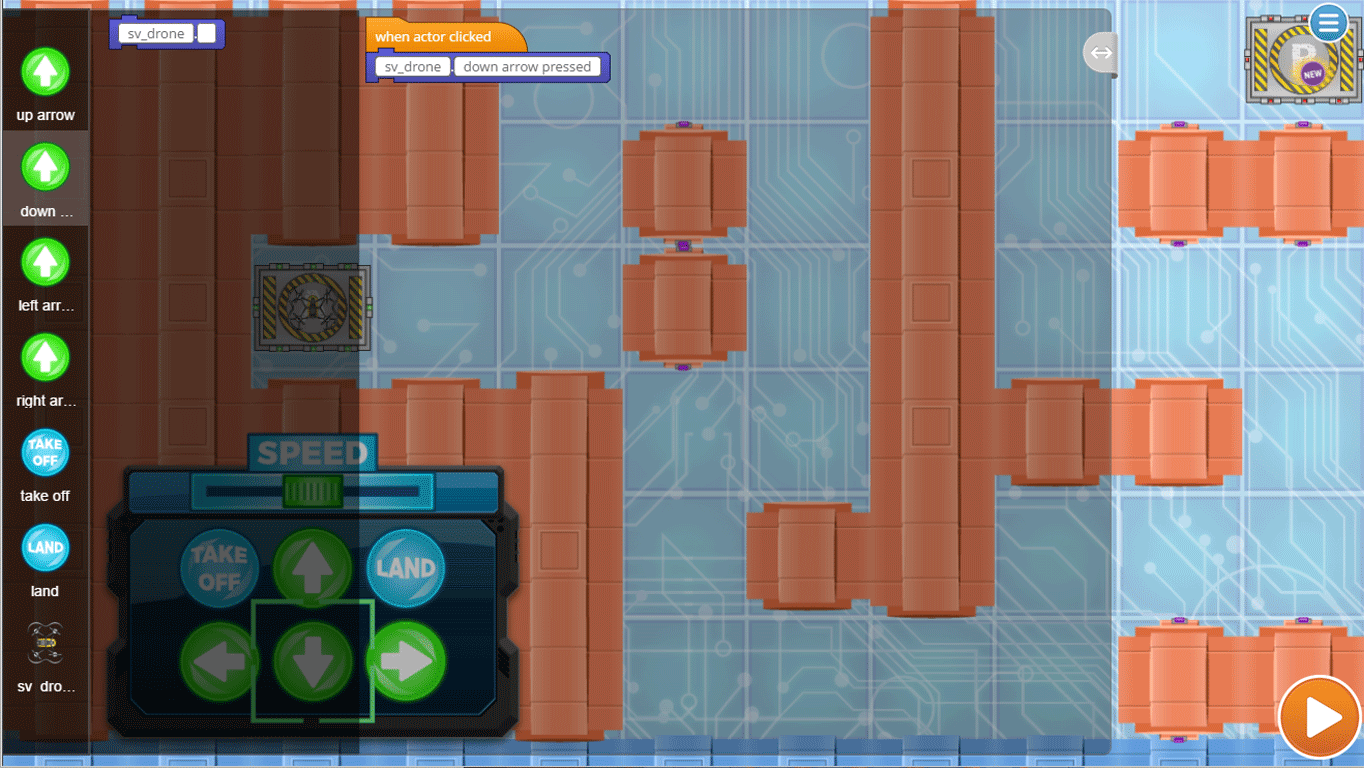
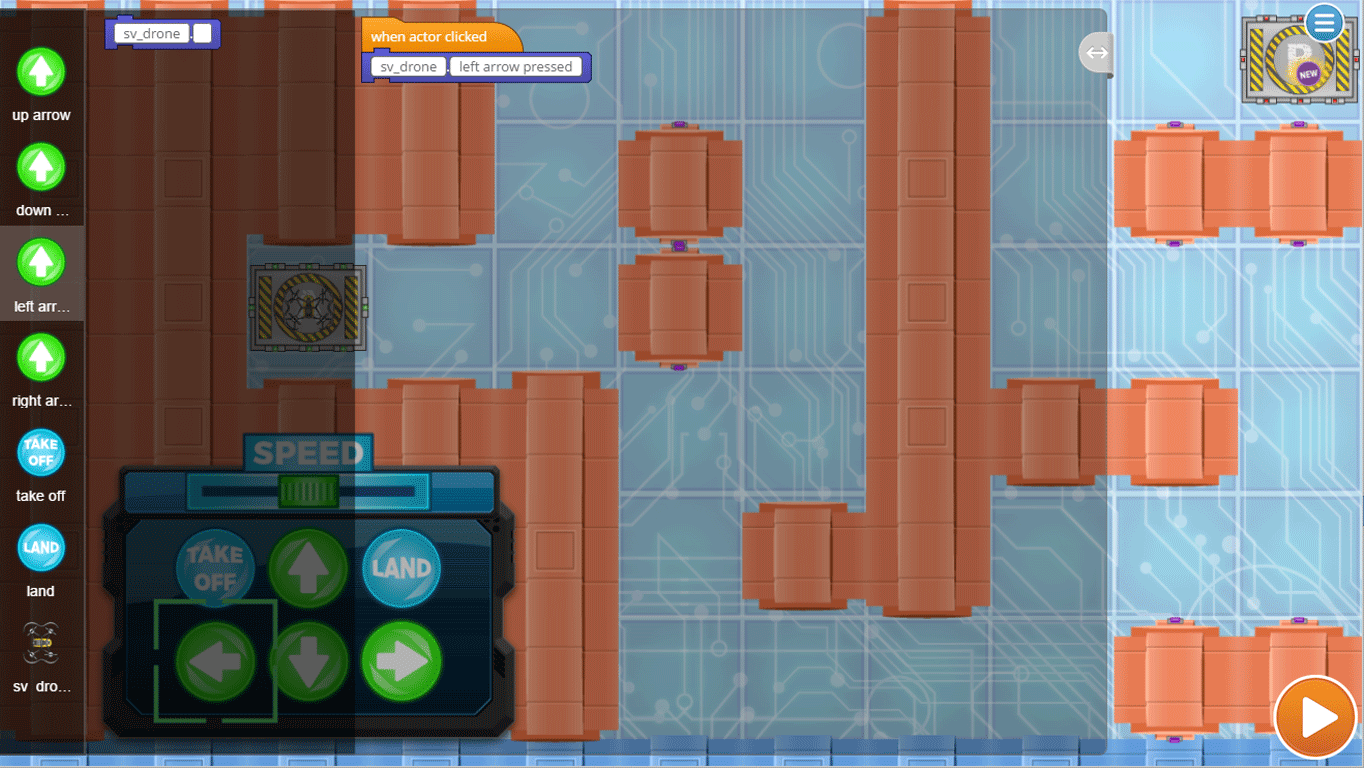
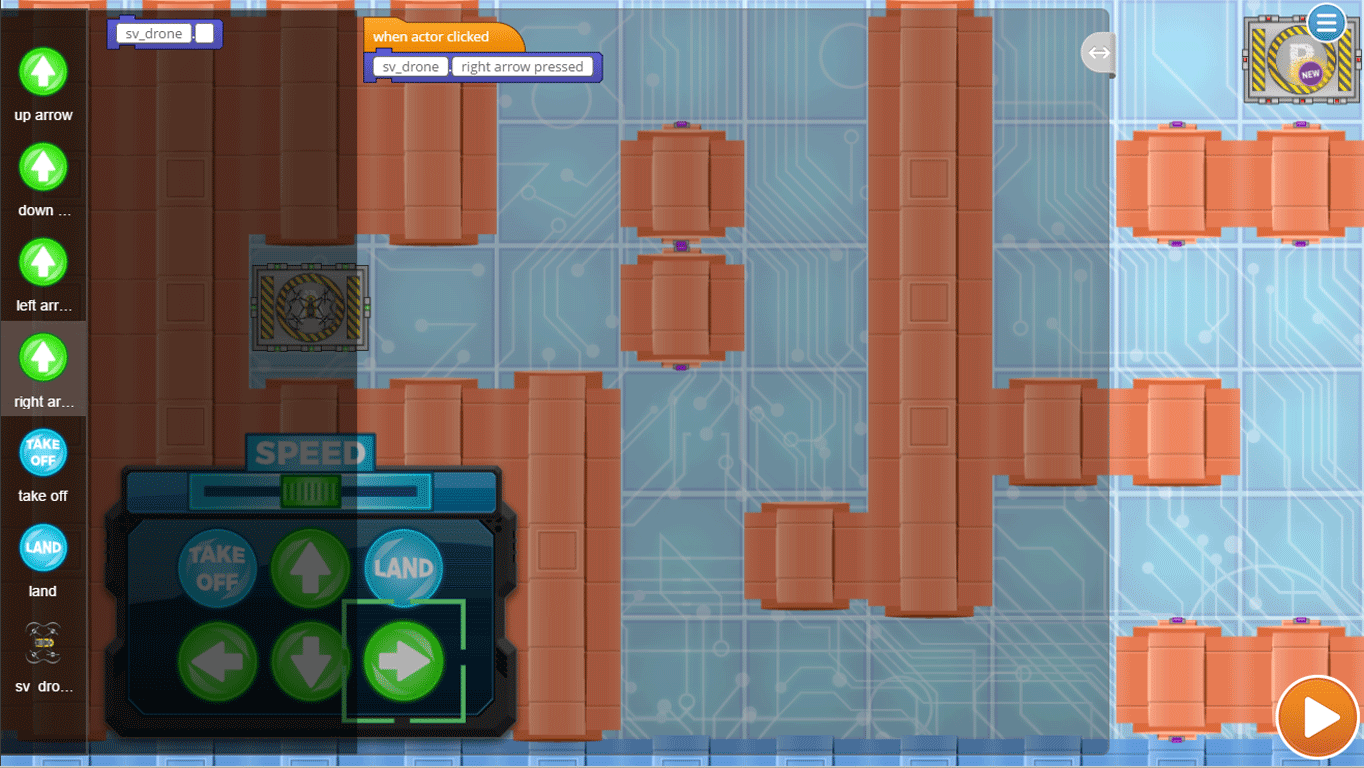
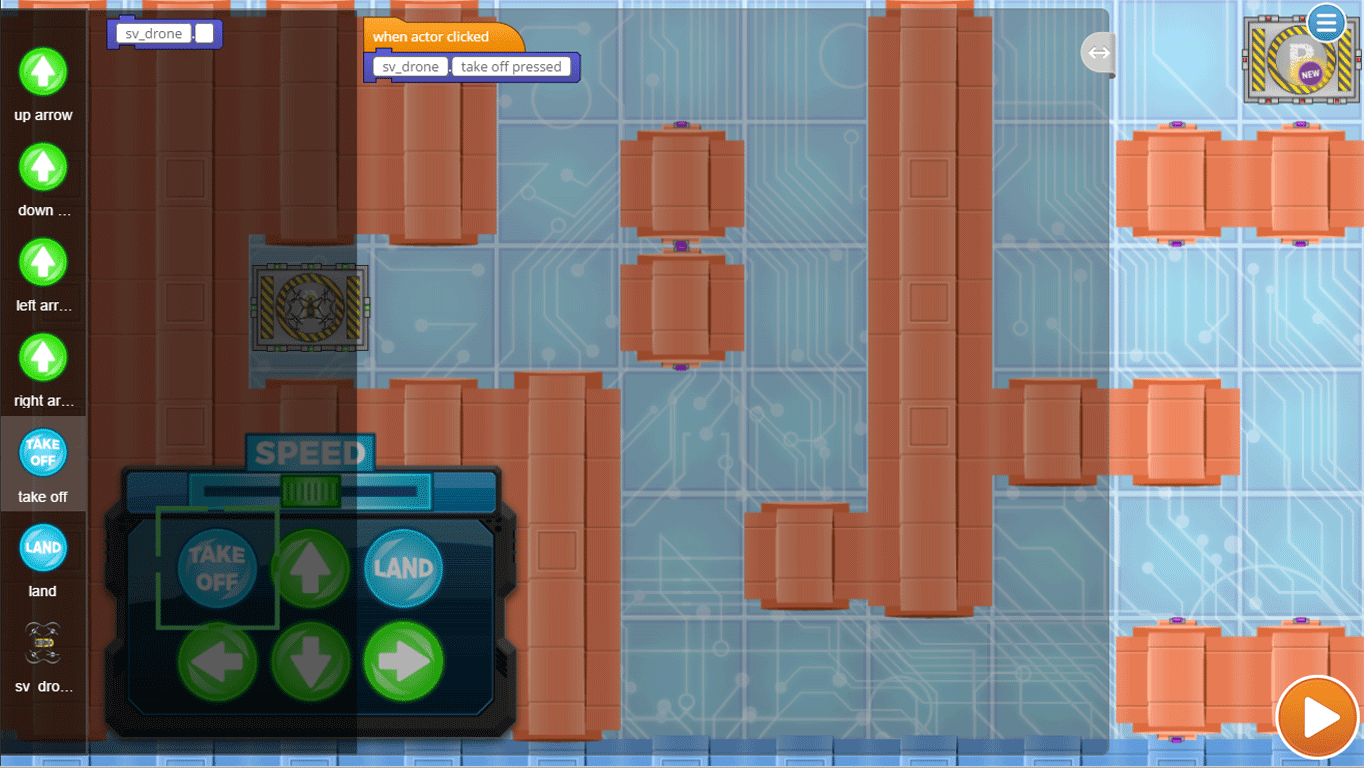
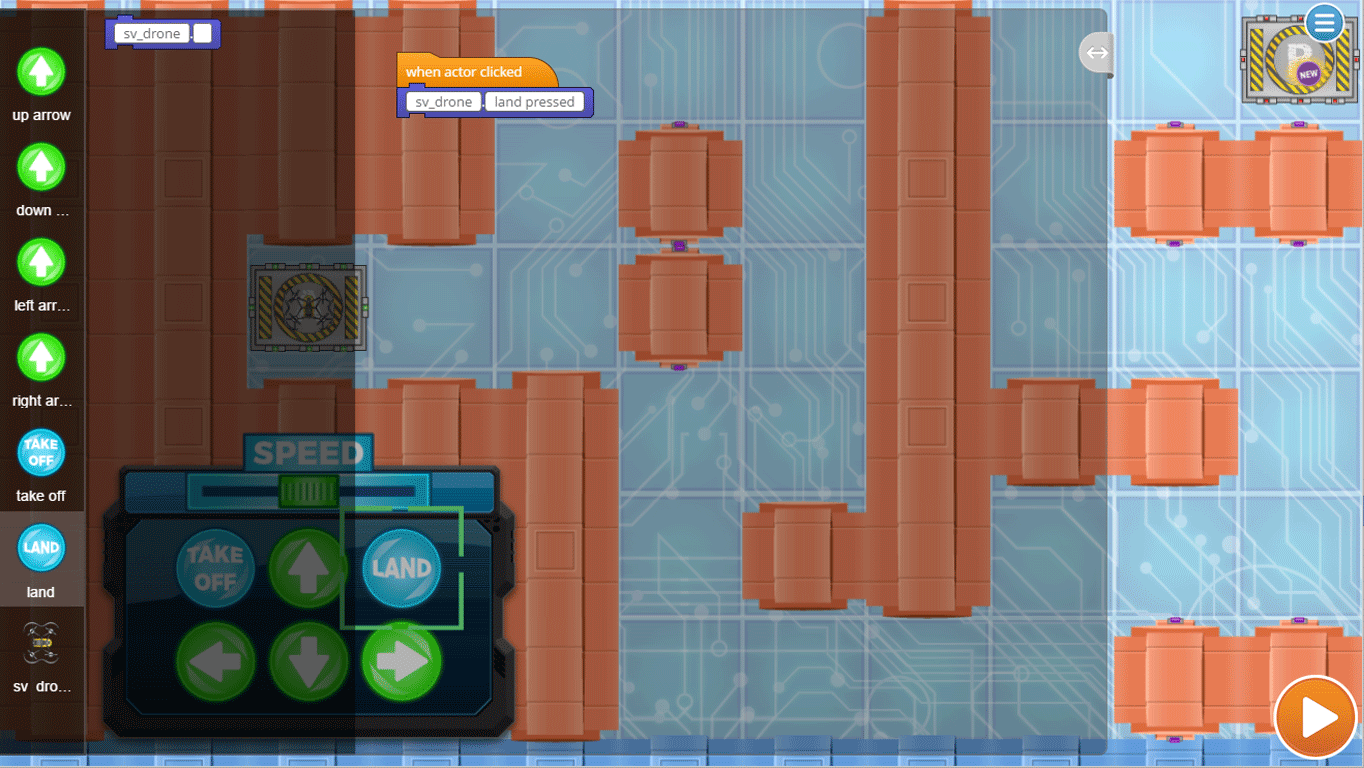
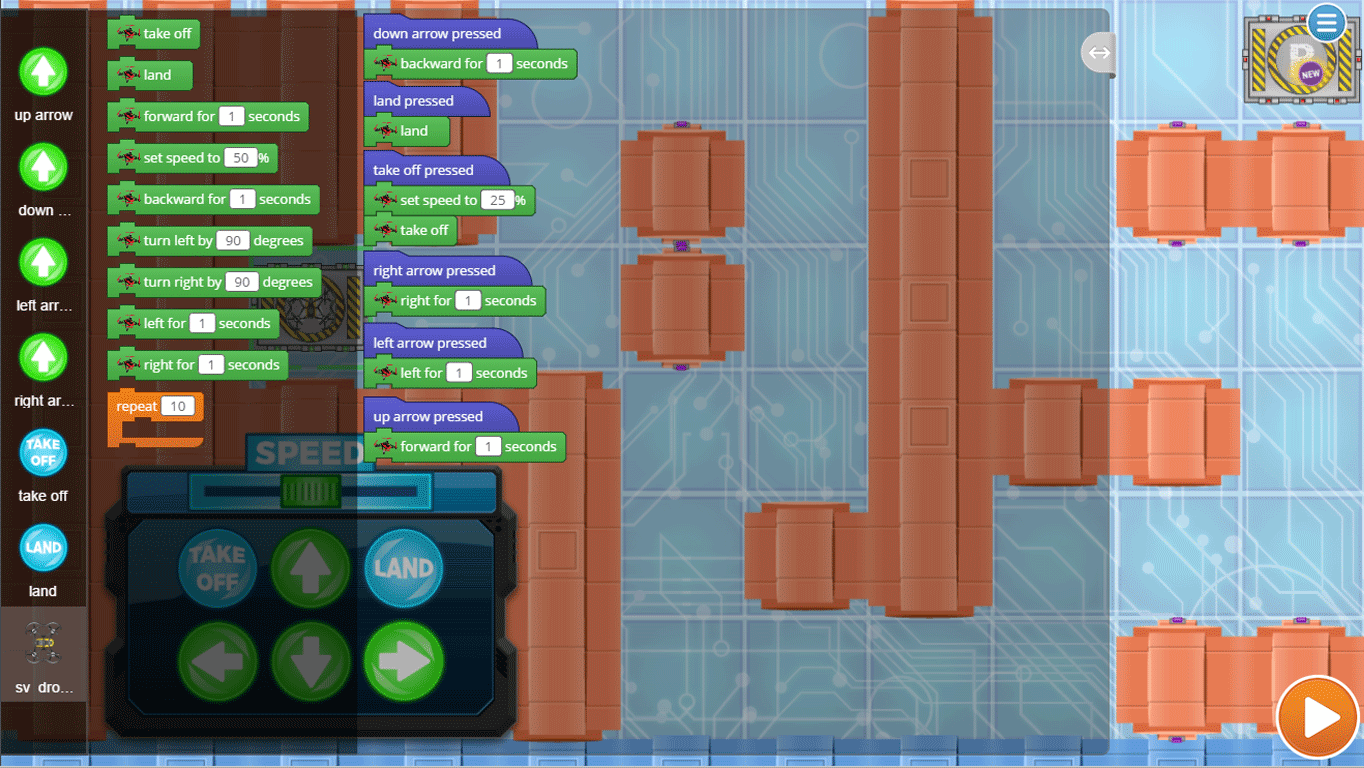
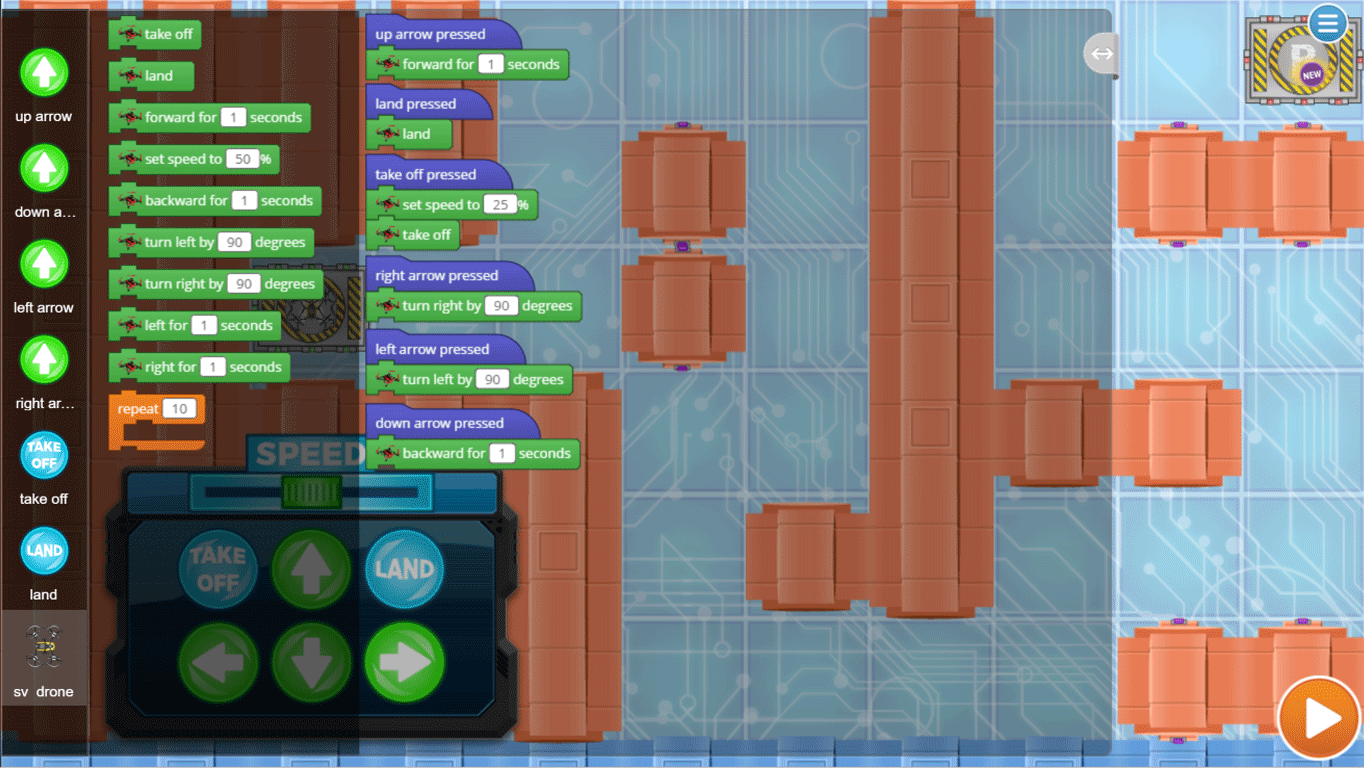
Module 5: Quiz
1.
-

{"func":"registerSpriteTrigger"}
-
{"func":"registerFlagTrigger"}
-
{"func":"registerTrigger","values":[{"type":"boolean","value":"false"}]}
-
{"func":"registerKeyTrigger","values":[{"type":"choice","value":"up arrow"}]}
2.
-
{"func":"registerFlagTrigger","next":{"func":"blockDroneTakeOff","next":{"func":"blockDroneLand"}}}
-

{"func":"registerSpriteTrigger","next":{"func":"blockDroneTakeOff","next":{"func":"blockDroneLand"}}}
-
{"func":"registerSpriteTrigger","next":{"func":"blockDroneTakeOff"}}
-
{"func":"registerSpriteTrigger","next":{"func":"blockDroneLand"}}
3.
{"func":"blockControlCallMember","values":[{"type":"string","value":"drone"},{"type":"string","value":"land"}]}
-

True -
False
4.
{"func":"blockControlCallMember","values":[{"type":"string","value":"drone"},{"type":"string","value":"take off"}]}
-

True -
False
5.
-

{"func":"registerSpriteTrigger","next":{"func":"blockDroneTakeOff","next":{"func":"blockDroneLand"}}}
-

{"func":"registerFlagTrigger","next":{"func":"blockControlCallMember","values":[{"type":"string","value":"drone"},{"type":"string","value":"take off"}],"next":{"func":"blockControlCallMember","values":[{"type":"string","value":"drone"},{"type":"string","value":"land"}]}}}
-
{"func":"registerFlagTrigger","next":{"func":"blockDroneTakeOff","next":{"func":"blockDroneLeft","values":[{"type":"number","value":"1"}]}}}
-
{"func":"registerFlagTrigger","next":{"func":"blockControlCallMember","values":[{"type":"string","value":"drone"},{"type":"string","value":"land"}]}}
6.
-

True -
False
U.S. Standards
- CCSS-ELA: SL.5.1, 6-8.RST.3, 6-8.RST.4, 6-8.RST.7, RI.7.4, RI.8.4
- CCSS-Math: MP.1
- CSTA: 1B-CS-02, 1B-CS-03, 1B-AP-11, 1B-AP-12, 1B-AP-15, 2-CS-01, 2-CS-02, 2-CS-03, 2-AP-10, 2-AP-11, 2-AP-13, 2-AP-14, 2-AP-15, 2-AP-16
- CS CA: 3-5.AP.10, 3-5.AP.13, 3-5.AP.14, 3-5.AP.17, 3-5.CS.2, 3-5.CS.3, 6-8.CS.2, 6-8.AP.13, 6-8.AP.16, 6-8.CS.2, 6-8.CS.3
- ISTE: 1.c, 1.d, 4.d, 5.c, 5.d, 6.b
- Key Stage 2:
- Key Stage 2:
Description
Introduce your class to drones and coding. Inspire your class with drones. Using a combination of interactive lessons, concept explanations, videos, puzzles, and DIY projects, Drones 101 teaches students to write programs that control drones. The coding activities build and reinforce STEM skills in geometry, art, math, and science. Each lesson is designed for a class period of 45-60 minutes. All student work is automatically tracked and assessed, and you'll be able to monitor their individual progress and mastery charts.
How this course works: There are two ways you can use this course:
- If using Chromebooks/Desktop Computers: Students sign in to their Tynker accounts and complete a Tynker lesson online from a desktop Internet browser. Then, they sign-in to their account from the Tynker app on a shared iPad device. The DIY projects will be available under the "My Projects" section in their app. They will be able to modify and run the programs on the iPad to control the accessory via Bluetooth. You can share one or two tablets between all students in a classroom and they can take turns controlling the accessary.
- If using iPads: Students sign in to their Tynker accounts and complete the Tynker lessons from the Tynker app on an iPad. The DIY projects will be available as they work on the course in their app as well as under the "My Projects" section. They will be able to modify and run the programs on the iPad to control the accessory via Bluetooth.
Recommended Accessories: This course requires a physical drone and a tablet (each sold separately). Once students complete each lesson, they need a tablet to try out the programs they build to control the drone. You can share one or two tablets between all students in a classroom and take turns flying the drone.
- Classroom Bundle* 6-pack or 12-pack available from Parrot Edu. Ask for a Quote
- Any airborne Parrot Minidrone such as the Rolling Spider, Night, or Cargo drone
- iPad or Android Tablet
- Download the free Tynker App for iPad or Android
*This course is available free for any school that purchases a Classroom Bundle.
Topics
- Drone command library
- Sequencing
- Repetition
- Events
- Conditional logic
- Problem solving
- Debugging
What Students Learn
- Fundamental coding concepts like events, variables, conditionals, and loops
- Program Parrot drones using Tynker's visual code blocks
- Program your own remote control to fly the way you want to fly
- Sync projects to and from the Tynker mobile app
- Program drones to react to your tablet's accelerometer
- Navigate drones through obstacle courses
- Perform fantastic aerial stunts and maneuvers
Technical Requirements
* Online courses require a modern desktop computer, laptop computer, Chromebook, or Netbook with Internet access and a Chrome (29+), Firefox (30+), Safari (7+), or Edge (20+) browser. No downloads required.
* Tablet courses require an iPad (iOS 10+) with Tynker or Tynker Junior app installed and Internet access