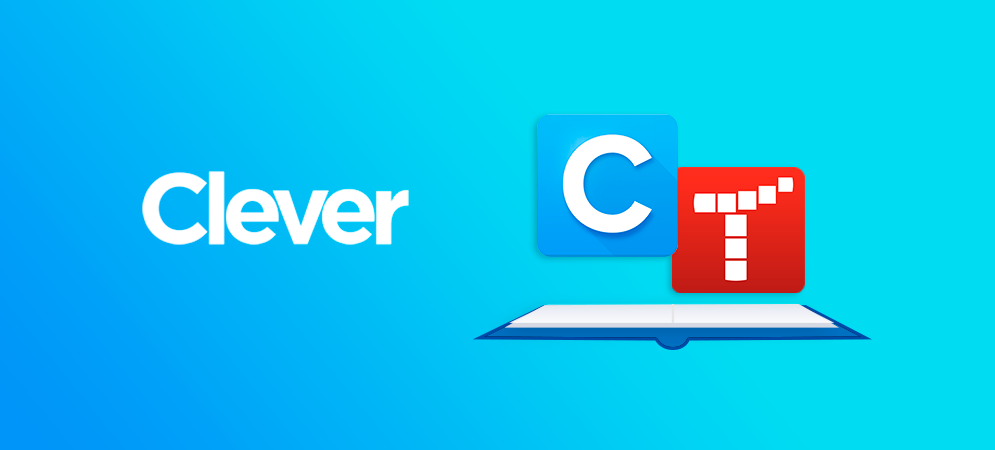
Our friends at Clever recently launched new API’s which necessitates changes in how Tynker and Clever interact. These changes will impact both Tynker Free and Tynker Premium users. If you use Clever with your students here’s how to ensure your connection keeps working.
Clever for Tynker Free Users
Logging In
Great news! You can continue using Clever to sign in to Tynker using the new Tynker Login app. This app is SSO (Single Sign-On) only.
Rostering
Use the standard Class Code process to roster students in your classroom. Just follow these steps below.
- Click on Tynker Login within Clever to sign into Tynker.
- Click the Create New Classroom Button or the Add a Classroom button.
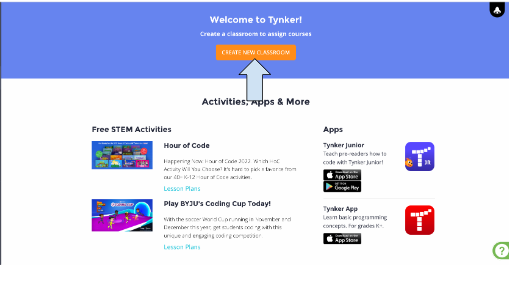
3. Give your class a name and grade band, then click continue.
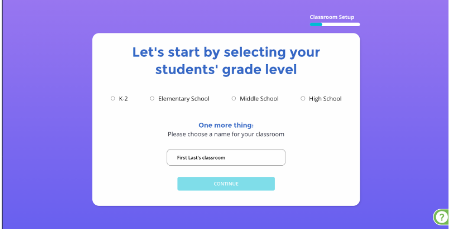
4. Click the Clever logo, copy the class code, give the class code to students, and then click Finish and Go to Classroom.
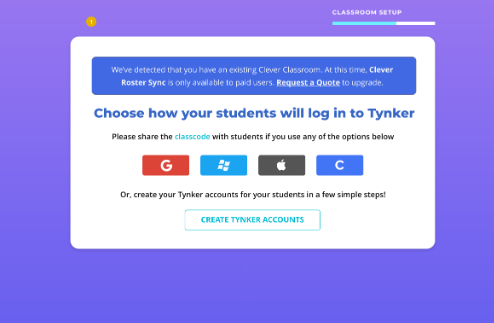
5. Students would then go to tynker.com/classcode, enter the class code, click the Clever button, and sign in with their Clever credentials.
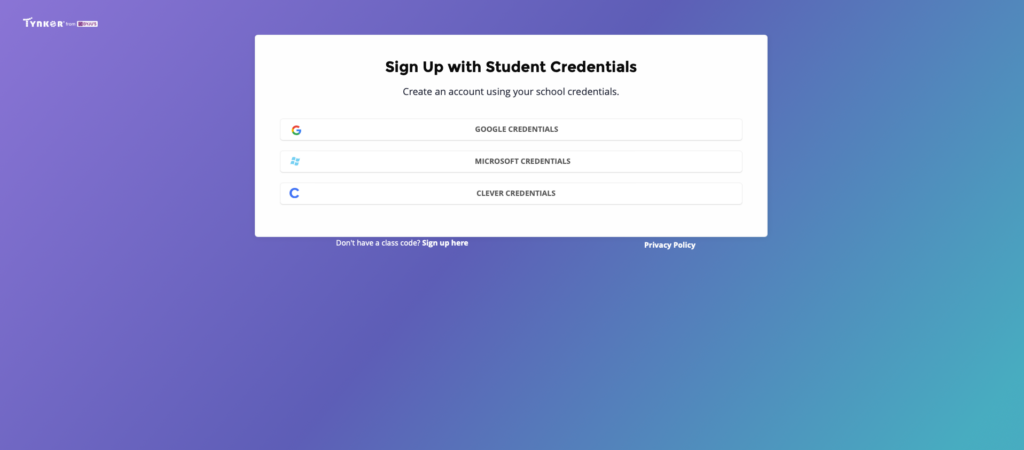
Clever for Tynker Premium Users
Logging In
You will continue using Clever to sign in to Tynker using the new Tynker Login app. This app is SSO (Single Sign-On) only.
Rostering
If you are a Tynker Premium user and you want to use Clever for rostering, make sure you inform your Tynker Education Partnerships representative when purchasing your Tynker Premium license. They will help your District Clever Administrator request the second Clever app called Tynker Premium. Once your administrator has initiated the request the Tynker team will review your account and enable the Clever rostering features within the Tynker Teacher dashboard.
Remember: Teachers will never need to use the Tynker Premium app, only the District Clever Administrator. The app just needs to be added to your district Clever dashboard to enable rostering. Teachers will still use the Tynker Login app as outlined above.
For users who have rosters in Clever, the rostering process will remain the same. Once your Clever administrator adds the Tynker Premium app to your district dashboard, the current rostering flow will be available within your Tynker Teacher Dashboard. When you create a class, you will be able to click the Clever button and then choose your roster from the drop-down menu.
The API change does have the added benefit of simplifying the class creation process for premium users (ex., Media Specialists) who may not have aligned class rosters within their district Clever accounts. Users in this circumstance are free to use the class code process aligned above under free users.
Please let us know if you have questions at educatorsupport@tynker.com.




