
Table of Contents
NEW! Announcing Lego WeDo 2.0 Support
We’re very excited to announce that the Tynker iPad app now supports programming with Lego WeDo 2.0, an awesome robotics kit for kids. Now kids can do even more with Tynker, truly becoming makers and controlling their virtual and physical environments.
What is Lego WeDo 2.0?
Lego WeDo 2.0 is an amazing way for kids to build using the Lego bricks they know and love–and then use programming to bring their creations to life and engineer incredible inventions. The WeDo 2.0 comes with three sensors that you can attach to the main brick, including a motor, a distance sensor, and a tilt sensor, in addition to an LED light and a speaker. With just the brick and the three sensors, there’s so much you can do!
Here’s what you have to work with using the Lego WeDo 2.0 robotics kit:
- The Brick: The WeDo brick has an LED light that can change its color and a speaker that can play sounds at different frequencies. You can connect up to two sensors (motor, distance sensor, or tilt sensor) to the brick at a time or just program the brick by itself.
- The Motor: When the motor is hooked up to the brick, you can turn on or off the motor and set the power and direction of the motor. Tynker also allows you to run the motor for a certain amount of time.
- The Distance Sensor: The distance sensor has two modes: distance and count. It can either detect how far away an item is in front of it (distance mode) or it can count how many times something has moved past it (count mode).
- The Tilt Sensor: The tilt sensor has three modes: angle, direction, and bump. In angle mode, it detects how far it’s tilted from left to right. In direction mode, it can detect whether it is tilted forward, backward, left, right, or neutral. In bump mode, the sensor counts how many times it has been bumped.
Programming Lego WeDo
With the Tynker app, kids can connect to their WeDo 2.0 and control it using all the cool sensors of the WeDo plus the power of Tynker’s programming language. The sample project that is pre-loaded in the “Connected Devices” section of the Tynker app shows kids what is possible to do using Tynker.
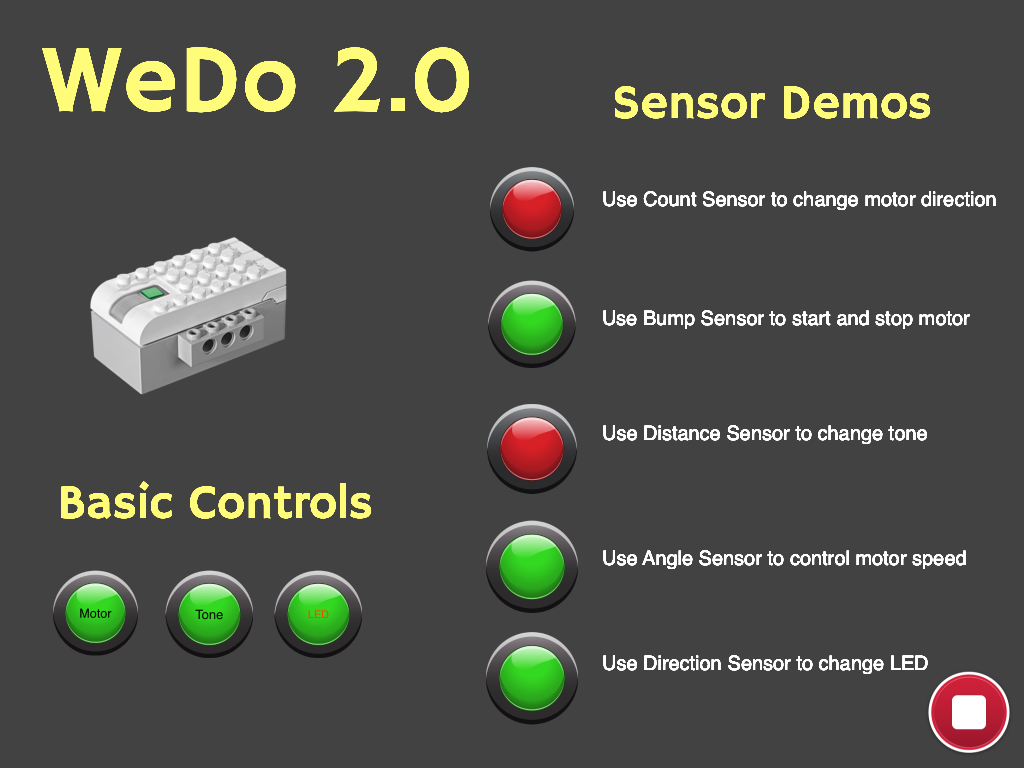
This sample WeDo 2.0 controller is available on the Tynker app in the “Connected Toys” section.
Here are a few things you can do with this sample WeDo project:
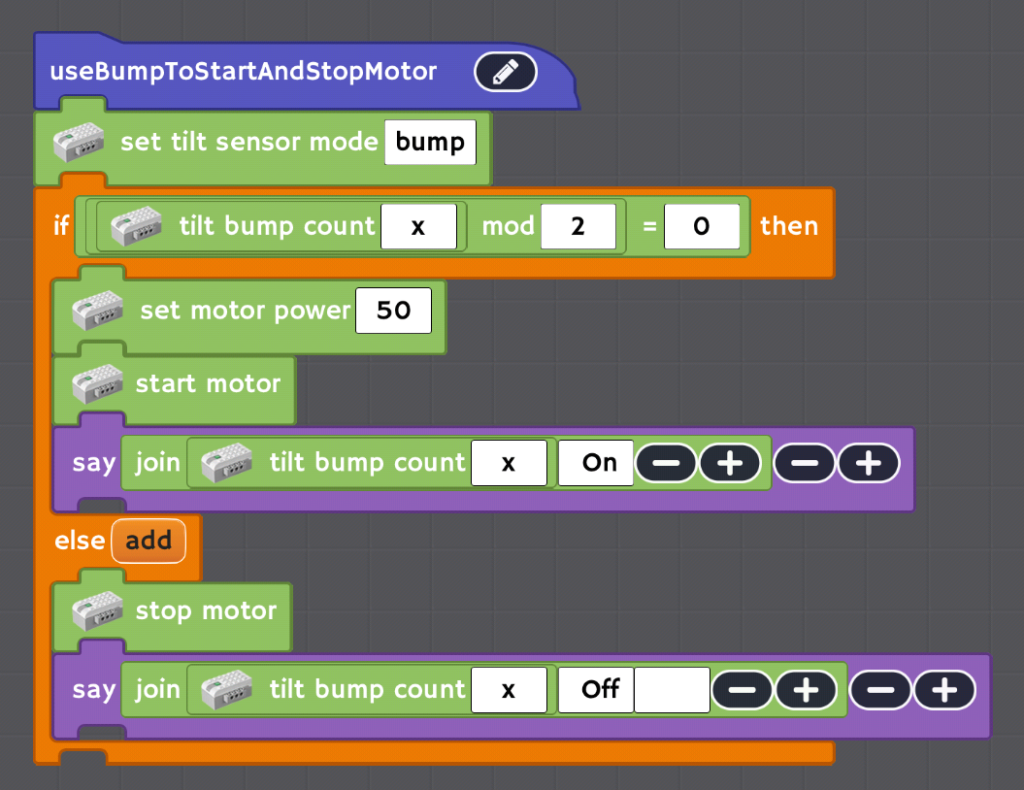
You can use the bump mode of the tilt sensor to start and stop the motor. Every time you tap the tilt sensor, the motor will start or stop.

You can use the count mode of the distance sensor to change direction that the motor is moving. Each time you wave your hand past the distance sensor, the motor will reverse its direction (forward or backward).
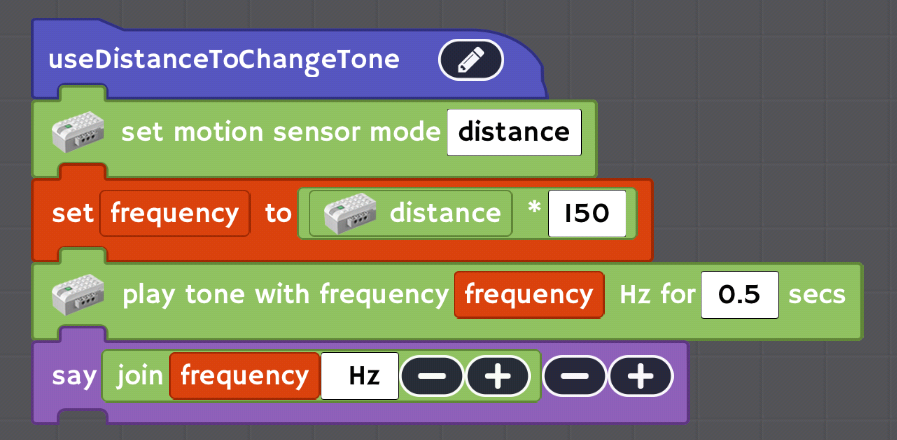
You can use the distance mode of the distance sensor to change the pitch of the brick’s sound so that as the distance sensor gets closer to whatever is in front of it, its pitch goes up.
What Can Kids Do with Tynker?
These examples are just the beginning of what kids can create. Using Tynker and a Lego WeDo 2.0, they can:
- Build a physics game on Tynker and use the distance sensor as a touchpad
- Program the WeDo to solve mazes
- Turn the WeDo into a weather detector using real-time weather data from the NOAA
- Create a snow reporter using the flashing LEDS
- Make music with the WeDo
- Use the WeDo as a video game controller using the tilt sensor
Tynker offers fun game-based courses that take kids from programming novices to confident coders for both school and home environments. You’ll be amazed by what your child can create using Tynker.




