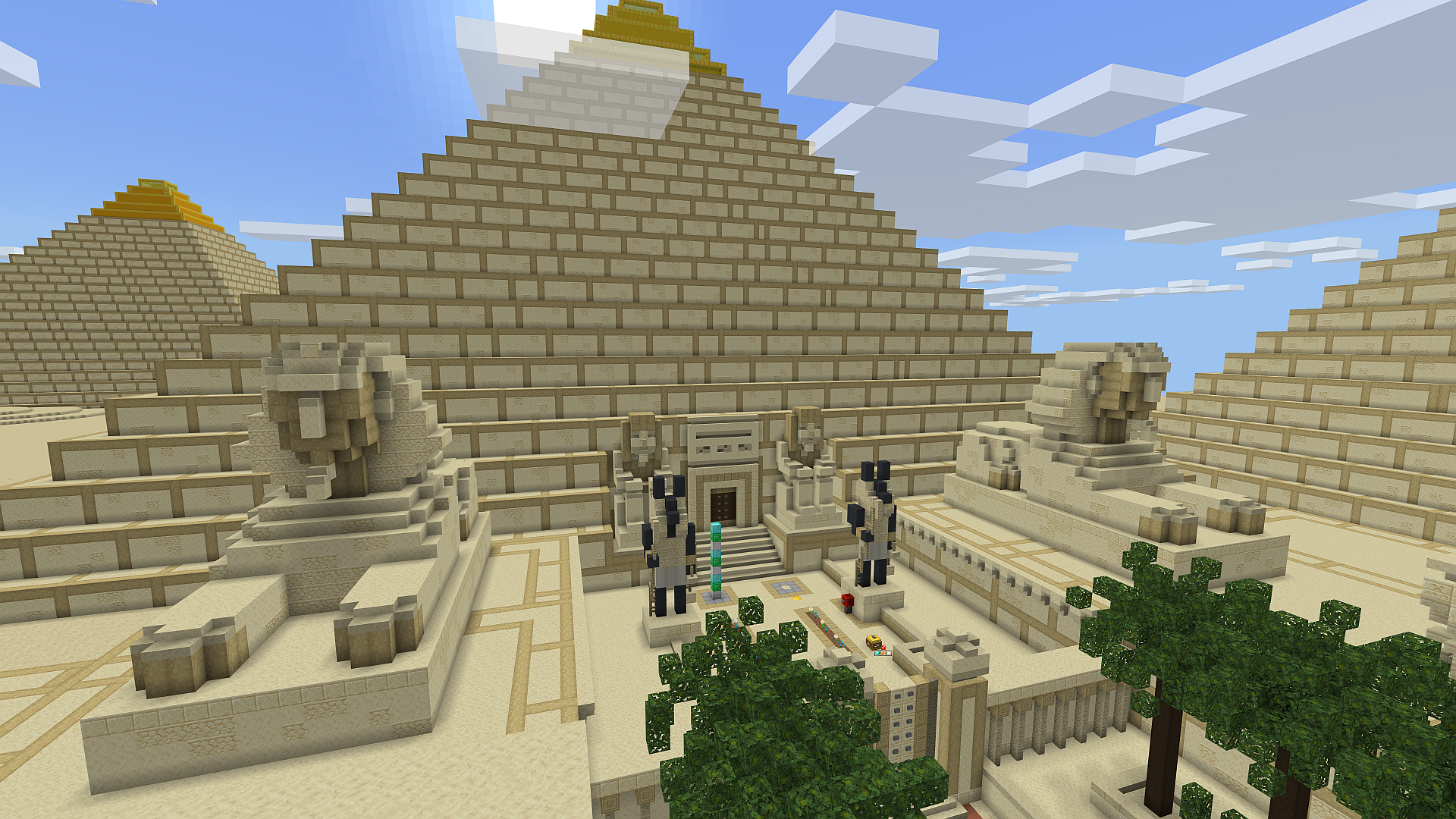
Looking for the right place to begin? Explore dozens of fun, FREE starter tutorials at Tynker.com. Visit the Minecraft tab as shown below or visit this link.

You can also find inspiration in Tynker’s Minecraft Community. Remix any mod to see how it was created. Want to go deeper? Check out Tynker’s Minecraft Courses.
Table of Contents
How Do I Make Animals or Mobs Behave Differently in the Game?
Use Tynker’s mobs editor! Of course, you can change how an animal looks… But also how the animal behaves, using code blocks. Choose a mob to start.
https://www.tynker.com/minecraft/mobs/
Click on the code icon in the upper right corner to edit mob behaviors. If the code icon isn’t shown, editing mob behaviors may not be available for that specific mob. Try a different mob instead.
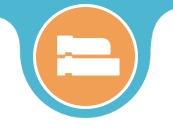
Hint: The starting Mob you choose matters, especially if you’re changing the 3D model. Choose a similar shape and body type to what you have in mind, if one is available. This will ensure that the new mob animates well within the Minecraft world. (If you make major changes to the structure of the starting model, you will likely see unexpected mob animations.)

Need a video tutorial? Watch this Wild Unicorn video, or watch some of the Mob tutorials produced by Epic Originals!
One more tip: You’ll want to activate both the Resource Pack and the Behavior Pack for your mob before entering your world.

Want to see your cool new mob in action? Try using the command: /summon panda in chat, replacing “panda” with whichever mob you like.
How Can I Make Myself a Superhero in Minecraft?
Change your Skin to change how your character looks!
Browse through these creations from the Tynker Community if you’re looking for some crime-fighting inspiration! No matter what you’re looking for — from sports stars to superheroes — you can find a cool skin created by the ever-creative Tynker Community.
- Batman Skins
- Cat Woman Skins
- Superhero Skins
- Marvel Skins
- Flash Skins
- Hulk Skins
- Spiderman Skins
- Captain America Skins
- Wonder Woman Skins
- Wolverine Skins
- Star Wars Skins
Don’t forget, you can give yourself “superpowers” using Tynker Mods, too. Explore Tynker’s Player Effects category for coding ideas (Project > Create Project > Minecraft > Player Effects). Read on for some simple ideas. Watch these howto videos from Epic Originals for even more Minecraft Skin Ideas!
Can I Create a Special Potion or Enchanted Item with a Mod?
Use Tynker’s mods editor to “change the rules.” Create a new mod by going to Projects > Create New Project > Minecraft > Create Mod
Try out a short program like this one:
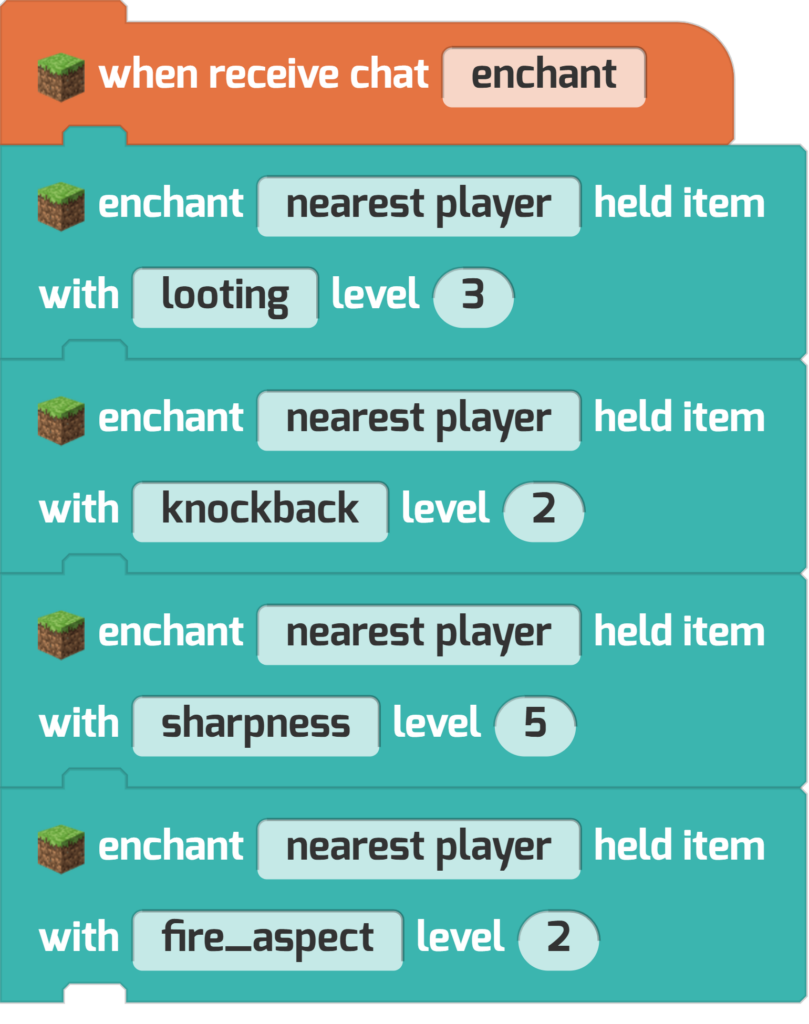
Or use a block like this one to give the player an effect:
Explore Tynker’s Player Effects category for more coding ideas (Project > Create Project > Minecraft > Player Effects)
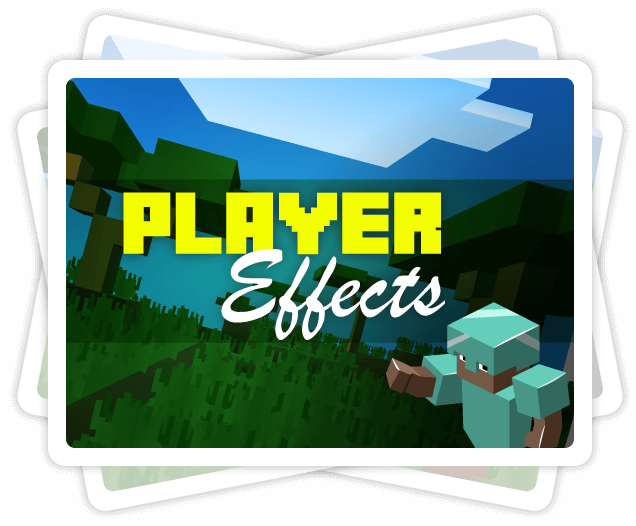
How Can I Design My Own Custom Armor or Weapons?
Use Tynker’s Item Editor to change how your Sword or Armor looks.
https://www.tynker.com/minecraft/items/
Find the item you’d like to change, then use Tynker’s editor to change how it looks! Here’s a diamond sword that’s now colorful and cool!
Save your work when you’re done. You will download your work as an .mcaddon file. Just remember where you save your file. Open up the file using Minecraft (double-clicking it is easiest). This add-on file is also called a Resource Pack, and it contains the artwork you just created.
Create a new world in Minecraft, then enable the Resource Pack you just created. From the Create World screen, go to Resource Pack, My Packs, then select your item. It will then appear in your Active Resource Packs, like so:
Don’t have your item in your inventory yet? You can enable Creative Mode to give yourself ALL possible items right away to see your new, cool, custom item! Switch modes by using the /gamemode creative command in chat.
Get some inspiration from the links below:
- Swords Items
- Diamond Swords Items
- Rapier Items
- Cutlass Items
- Blade Items
- Steel Items
- Broadsword Items
- Weapon Items
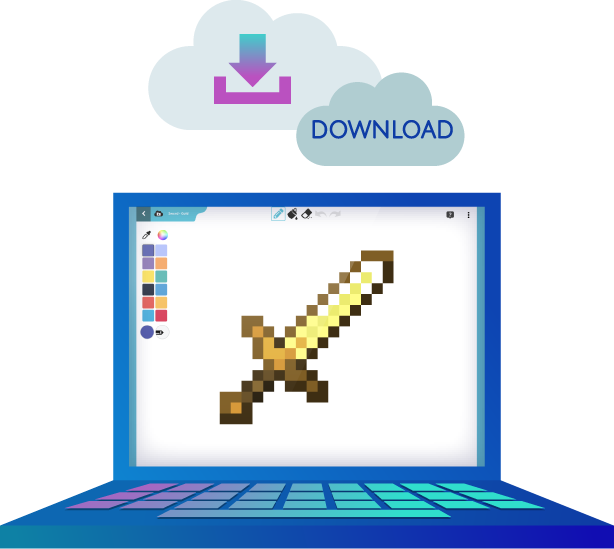
How Do I Make Blocks Turn Purple?
Watch this video!
Choose the block you’d like to update (for example, Sand or Stone). All the blocks of that type in your world will take your new color!
Here’s a tip: Don’t forget to color all sides of your block! Click and drag to spin. Experiment with coloring modes, too. If you want to keep the original texture, but switch colorings, try Colorize mode.
From Start to Finish
Here’s the big idea:
Choose your starter block, then paint your block in Tynker. (Project > Create Project > Minecraft > Create Block)
Download your work as an .mcaddon file, and remember where you save your file. Open up the file using Minecraft (double-clicking it is easiest). This add-on file is also called a Resource Pack, and it contains the artwork you just created.
Create a new world in Minecraft, then enable the Resource Pack you just created. From the Create World screen, go to Resource Pack, My Packs, then select your block. It will then appear in your Active Resource Packs, like so:
You should see the block right away in your Minecraft world if it’s a common one. You can also enable Creative Mode to give yourself ALL possible blocks right away to see your new, cool, custom block! Switch modes by using the /gamemode creative command in chat.
Cool Community Blocks
Discover cool block ideas and inspiration from Tynker’s creative Minecraft modding Community!
You’ll find cool blocks you can use and reimagine like:
- Emoji blocks
- Tynker blocks
- Cute blocks
- Creeper blocks
- And even Invisible blocks!
- Explore all of Tynker’s popular blocks!
Helpful Minecraft Links
Minecraft Skins, Items, and More
Live Minecraft Classes with an Expert
Build a Minecraft House with Code!
Benefits of Minecraft — Guide for Parents
Check out Tynker’s Curriculum and learn more about inspiring the next generation to change the world through code.




