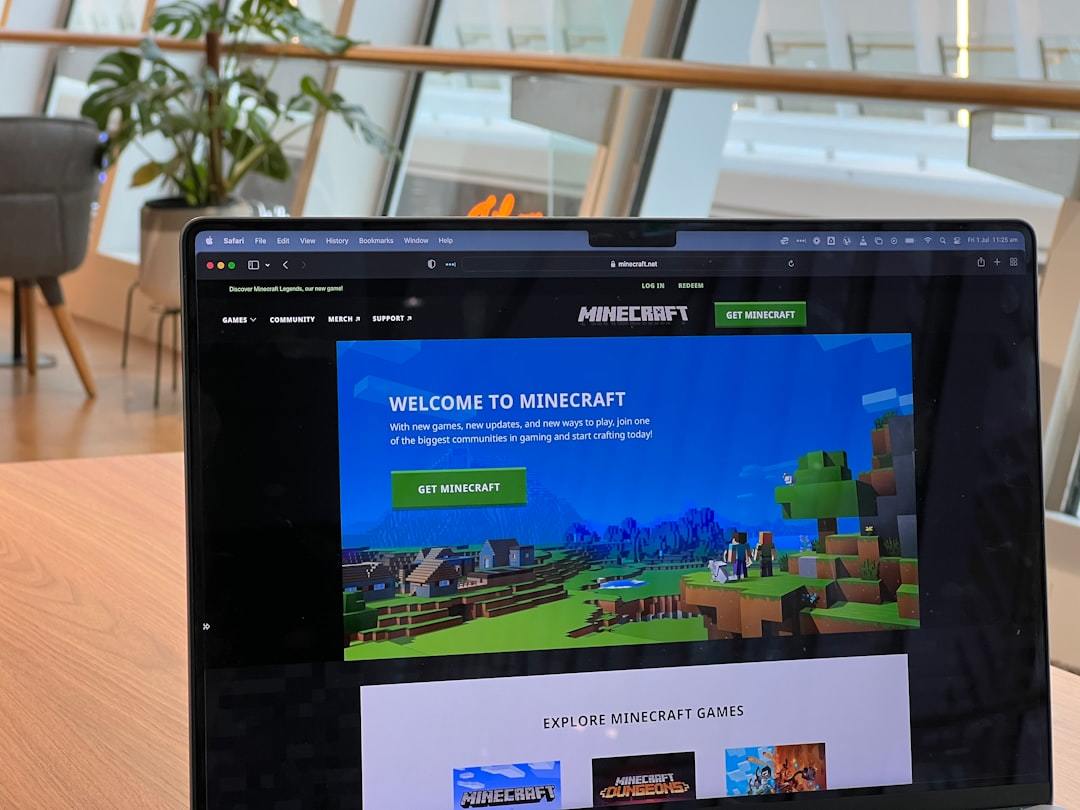
Want to make a MC server? Joining public servers is fun, but having your own offers more control. Imagine a world tailored to you and your friends, with custom rules. This guide provides the steps needed to set up a Minecraft server, whether you’re a beginner or experienced.
Creating a server might seem technical, but it’s doable for everyone. We’ll start with free options using your PC and cover paid hosting services that simplify the process. This way, you can decide if hosting or your PC is a better route to running a Minecraft server.
Table of Contents:
- Getting Started: What You Need to Make a MC Server
- Creating a Free Minecraft Server on Your PC
- Allowing Friends on Your LAN
- Allowing Friends on the Internet
- Using Paid Minecraft Server Hosting
- FAQs about make a mc server
- Conclusion
Getting Started: What You Need to Make a MC Server
Before starting, here’s what you’ll need to play Minecraft online:
- A computer: Your PC or a rented server.
- A good internet connection: Upload speed matters, especially for multiple players.
- Minecraft: Java Edition: You need this for a custom server.
- Java: Ensure you have the latest version, regardless of Minecraft use.
Creating a Free Minecraft Server on Your PC
This is the do-it-yourself approach for your server. You’ll have total control, but it will require more effort.
Step 1: Preparing Your Server Folder
- Right-click on your desktop.
- Create a folder called “My Minecraft Server” or similar.
Step 2: Downloading the Server JAR File
- Go to the official Minecraft download page.
- Download the latest Java Edition server JAR file.
- Place the .jar file in your server folder. This way, you can organize server downloads for whatever Minecraft edition you use.
Step 3: Creating the Batch File
A batch file makes starting your server easy.
- In your server folder, create a text document named “start.txt”.
- Edit the file. Copy the start-up command from the Minecraft Server Downloads page.
- Change the final
noguitopause. - Save and rename to “start.bat.” This lets you start the server without opening the game, and it will also ensure a quicker Minecraft server running in the future.
Step 4: Accepting the EULA
- Run “start.bat.”
- In the created eula.txt file, change
eula=falsetoeula=true. - Run “start.bat” again. After allowing access, your Minecraft server will run as long as the batch file runs in a command window.
Step 5: Launching and Connecting
Open start.bat.
Once loaded, join. In Minecraft, go to the Multiplayer tab. Click “Add Server” and enter “localhost” to add the server IP and test it. The Multiplayer tab is one way to join and enter the server if you know enough information to do it in the same program without relying on an official Minecraft share to assist.
Allowing Friends on Your LAN
Now, get friends connected on your Local Area Network.
- Make sure everyone has the same Minecraft version.
- Others join using your computer’s internal IP address. This is part of the Minecraft server setup procedure. This way, you can play Minecraft multiplayer without using hosting.
- Everyone on your Wi-Fi should now see your server. The next step is port forwarding.
Allowing Friends on the Internet
Understanding Port Forwarding
Port forwarding opens a router “port,” like a new mail route. Port forwarding functions similarly whether you use a Java edition server or consider how to make a Minecraft bedrock server, but hosting for both is very different. Portforward.com’s info page can be helpful in further learning about port forwarding in general since it is pretty complicated if this is the first time you have heard of it.
Steps to Forward Your Ports
- Consult Portforward.com’s router list for instructions on how port numbers function depending on the router version. These are related if you’re seeking a continuously running server.
- It’s important to keep your Java version updated and understand port number terminology, especially when setting up your server file, making installer additions, or dealing with version number changes. Consider the implications of server downloads, their compatibility with various Java versions and Java installers, potential issues with installer adds, server requirements and capacity, server lag, start downloading times, how many people can connect simultaneously to maintain adequate server speed without lagging, and how to keep a free Minecraft Java server running smoothly.
Sharing Your Server Address
Find your public IP address by searching “What’s my IP?”. Give this IP, plus port 25565, to friends connecting via the Multiplayer tab. Check “Minecraft share” if the game supports that, which would simplify connecting and entering the server. This also helps players share server messages or chats, potentially not needing a text editor.
An address looks like 74.55.111.111:25565. The server start must also be done from your friend’s computer if it’s running from the host PC. Minecraft share details need to work across devices. How do you add a server in other editions? If you decide to go that route instead, it can only work if it’s available in the server’s specific version or settings.
Using Paid Minecraft Server Hosting
If port forwarding seems too complex, paid hosting might be preferable. Services like Apex Hosting or Hostinger rent server space.
Benefits of Paid Hosting
- Simplicity: Choose a plan and pay; the hosting service takes care of setting up the server details and getting everything running smoothly for an instant start. The customer support also makes dealing with files less confusing than searching through Minecraft forums.
- Customer Support: Hosts provide and check for up-to-date server downloads. This avoids starting and downloading the wrong server versions or files. Hosting also avoids the many risks that come with complete server folder downloads, such as causing other players on your server to lag due to the lack of server.properties features available in hosting packages. A proper start-up should be less of a problem, avoiding confusion about the official Minecraft share details if you use the free version.
- Server Management: Sometimes, extra features are available, like the ability to host without a user license. A paid hosting service helps people avoid worrying about Java versions since everything comes set up on one server, without server-related downloads, player property management, or server messages in player chats.
Factors to Consider When Choosing a Host
- RAM: More RAM allows for more players and mods.
- Storage: This determines world size.
- CPU/Cores: Affects server performance and lag.
- Location: Closer servers generally offer a better connection. For PC running Java server files, the paid option might also add official support and a license agreement without even requiring a user license setup because of your hosting option. In these cases, your server downloads come from a paid provider instead of somewhere on the internet. Servers are a newer way to do PC minecraft with a paid version.
- Price: Plans vary; free setup is the cheapest but most involved. Server lag, server message issues, or questions about version numbers are why free can take up more effort with a PC running. Your servers for Minecraft can become free from a hosting provider by Mojang.
FAQs about make a mc server
How do I make my own MC server?
Download the server software from the official site, create a folder, and run the server file. For multiple players on the internet, configure port forwarding. If that is too complex, consider paid hosts, such as setting up a Minecraft realm using the official server.properties management from a hosting service.
Is making a MC server free?
Yes, use your computer as a host. Paid hosting or Realms are other options to avoid free server setup. There’s no question, though, that a free setup is much more hands-on than a free setup with a batch file to start the process without going through Mojang. The complete server from Mojang or Hosters has more services than the free server version file.
How do I make my MC world a server?
You can’t turn a single-player world into a server. The “start.bat” creates your server’s new “world” folder. Server.properties manages this world’s properties and player commands (like chat). This information ends up in your dedicated server file. For server hosting, the player chats, and minecraft shares, and other similar data don’t end up saved or dealt with the same as a single PC.
How to make a 24/7 Minecraft server free?
Theoretically, keep your computer, Wi-Fi, and “start.bat” running constantly. Practically, paid hosting or Mojang’s Realms offers 24/7 availability. Free Java servers are another route. The complete setup on a Java server hosted from PC versus a Java server using Realms is entirely different.
Conclusion
Whether free, paid, or using Realms, setting up a Minecraft server provides flexibility and control over your gameplay. Choose the path that aligns with your technical skills and desired level of involvement in any server folder or other server hosting details. Hosting is simpler and quicker, though it comes at a cost.
From figuring out the basic download link or Java version, this information will make your journey less daunting. Now you know how to make a minecraft server with less confusion or issues related to your server files and Java or edition specifics.




