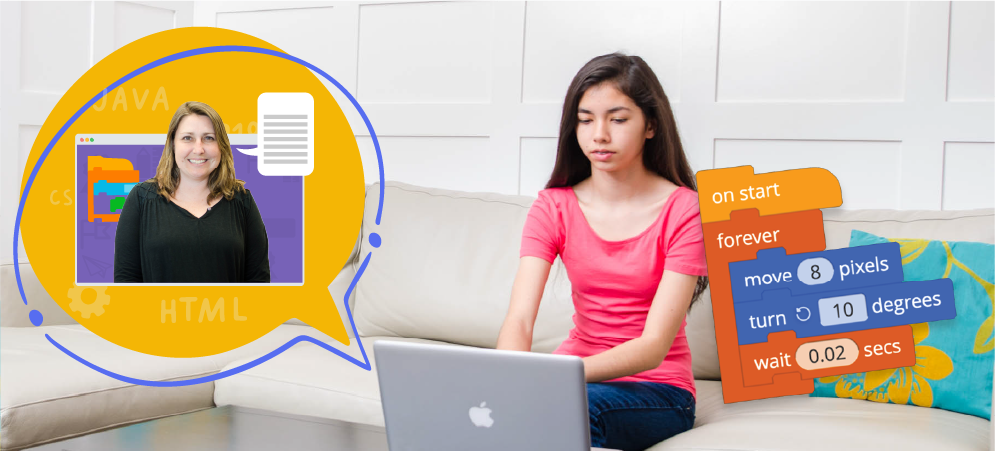
Remote Learning: Teach Your Class Online With Tynker
With recent global health concerns due to the coronavirus, many businesses and schools are making plans for remote/online working and teaching arrangements. Educators, especially, will be challenged to maintain progress with their students.
Fortunately, if you’re already using Tynker to teach coding in your school, then you’re in a great position to continue your students’ education in a distance learning environment.
With Tynker, the good news is that educators, administrators, students, and parents can all access their dashboards, whether they’re using our services in a physical classroom or at home.
Here are some great tips to get you and your students set up and completing tasks without interruption. And, if you have any questions or concerns, we’re here to help!
How this works
Tynker is perfect for distance learning thanks to these key elements:
- Interactive lessons: Students can complete self-guided lessons at their own pace; including distinct learning modules such as concept introductions, step-by-step tutorials, open-ended projects, and assessment quizzes.
- Role-based dashboards: District administrators, teachers, students, and parents have unique role-specific access to Tynker. For example, educators can quickly assign lessons, view student progress, or browse answer keys from a computer or a mobile phone. And students can sign in on any computer or iPad – from home or school – to complete their assigned work.
- Automatic Progress Tracking: Tynker’s built-in grading system tracks student activity and charts their progress toward coding mastery. As an educator, you have online access to all their projects, school work, quiz results, and metrics in real-time.
Tips for Educators
1. Setup your account: If you haven’t already done so, create an educator account on Tynker. A free account provides access to several ready-to-use coding courses and only takes about 30 seconds to complete. Start here.
2. Get trained: If you want professional training, we have several product demos and live coaching sessions every week. You can enroll in a live webinar or watch a pre-recorded session at www.tynker.com/training.
3. Create a virtual classroom: From your Tynker educator account, create a virtual classroom and accounts for your students. If you use Google Classroom, Clever, or just want to import spreadsheets, you can add several accounts at a time.
4. Assign lessons: Select a course appropriate for your student grade level. Once you select a course for a classroom, all students will be able to access that lesson using their computers or iPads.
5. Communicate with your students: We recommend communicating with your students and parents about the assignments using the method that your school already has in place; like Google classroom, email, Remind, or group messages.
6. Track their progress: Periodically log in to your educator account, where the gradebook will allow you to track the progress of each student, as well as the class as a whole.
Tips for Students
1. Access lessons: Make sure that you get your Tynker username and password from your teacher. If you are using Google, Microsoft, or Clever to sign in, you should be able to access Tynker from any browser at Tynker.com. From an iPad, download the Tynker app and sign in with your credentials so that you can access the lessons assigned by your teacher.
2. Continue later: If you can’t complete a Tynker lesson in one sitting, you can always sign back into your account and pick up where you left off. For example, if you’re stuck on a lesson module and need your teacher’s help, you can pause and return later to retry the problem—with all your steps saved.
3. Get creative with code: Tynker has a number of open-ended tools and templates for creative exploration. Once you learn a coding concept in a lesson, use it to create your own programs. The Tynker community has over 10 million creations – so share, remix and enjoy!
While working at home, we also encourage you to get up and stretch regularly, take breaks, and stay connected with people to avoid long periods of isolation.
We look forward to helping you accomplish your goals. Please reach out to us at support@tynker.com for more specific help.




